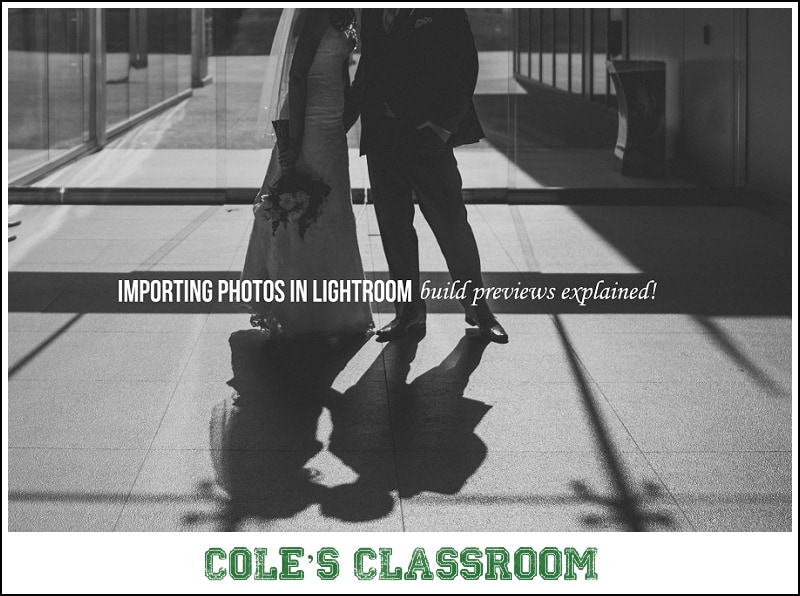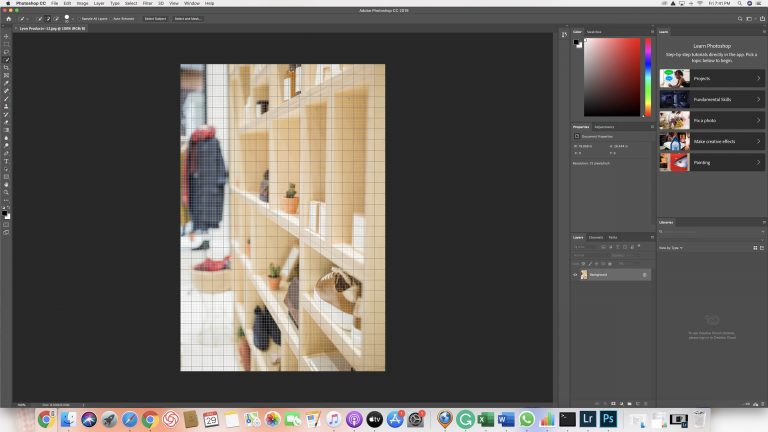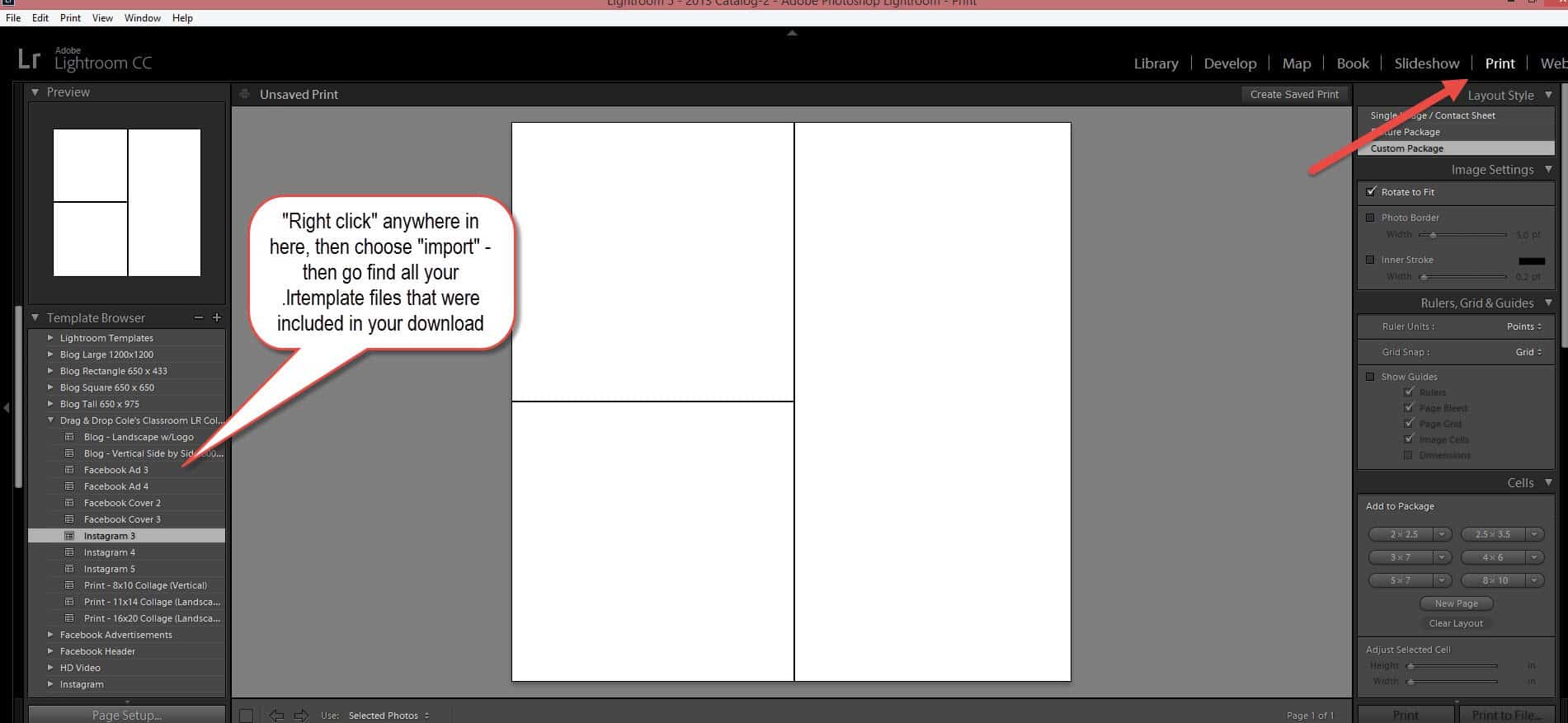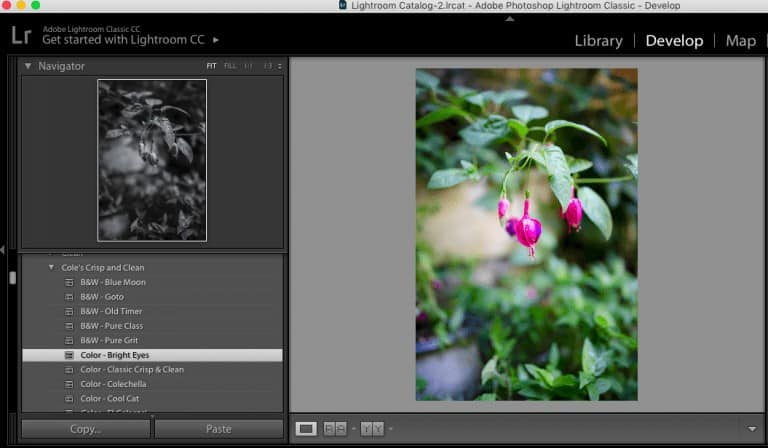Once you are in ready to import your photos in Lightroom you will see a panel in the upper right hand side titled – “file handling”. Understandting what the heck the different file handing options are can be a bit confusing so I am going to break it all down for you in a quick and easy tutorial right now!

“It’s all about the previews!
Basically, when you are importing photos in Lightroom, you have the ability to choose how you want Lightroom to render the photos when you view them. Your decision in this step will have a large impact on the time required to import photos but may save you significant time while editing.
Put another way, Lightroom first creates a low-res JPEG preview file from the full photo as it is imported, however, which quality selection you choose will determine how fast the hi-res image preview will show up when you are editing the full size photos (not the small thumbnails).
Your Options Are…
Minimal – If you select the minimal preview option, that will give you the quickest import option but when editing in the develop module and looking at your photos at a full screen or zoomed in view, it will take the longer amount of time to render the full image.
Embedded & Sidecar – This option will display the largest possible image preview available from the camera. It takes longer than minimal to import but may be slightly faster while editing.
Standard is next in line in terms of rendering speed. The standard rendering will slow down the import process a bit, but when you only zoom to “fit” in frame it will show you the image preview quickly.
1:1 (one to one) previews are the slowest to import a since they are creating a full resolution preview at the time of import. What that means for you though is that you can zoom in to inspect the photo is much as you want without waiting for the photo to “render the full image”. The downside is simply how slow it is to import (for a wedding I’d let it import overnight) and since the files are stored within’ your catalog, it can slow your editing down as your catalog/database file grows.
[ad id=’1′]
Which One to Pick?
Over time you will get a better feel for which file handling option works best for your workflow. If you like to inspect each and every photo and zoom in a bunch, 1:1 previews will be your best bet – if you are doing very quick edits and only fine tune a couple of the photos from each session, then minimal or embedded and sidecar might be best for you.