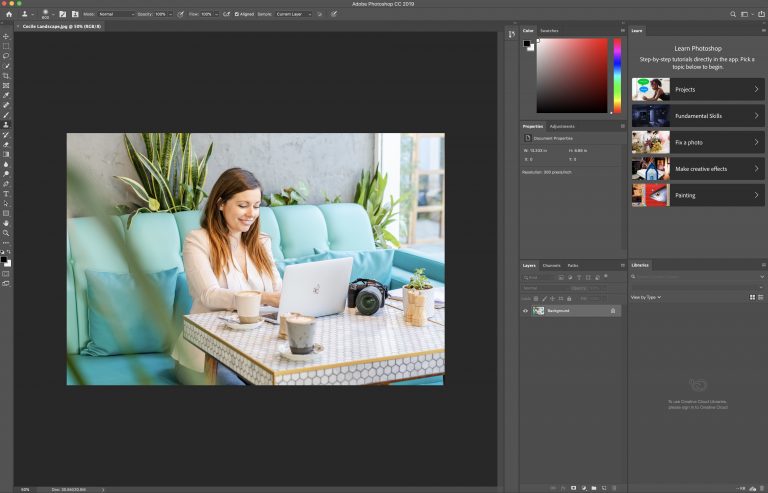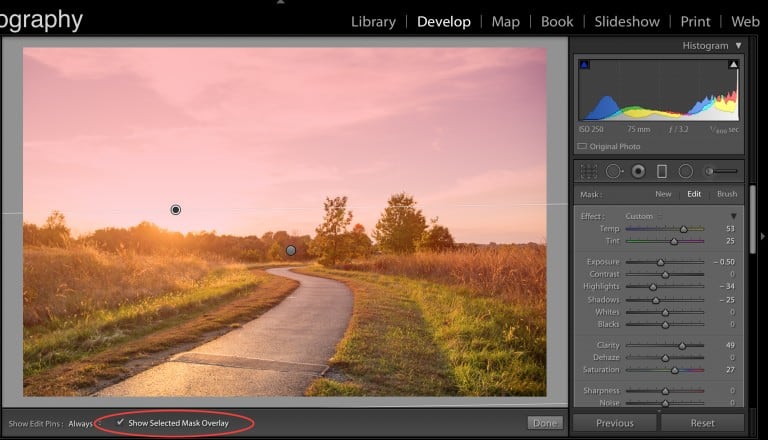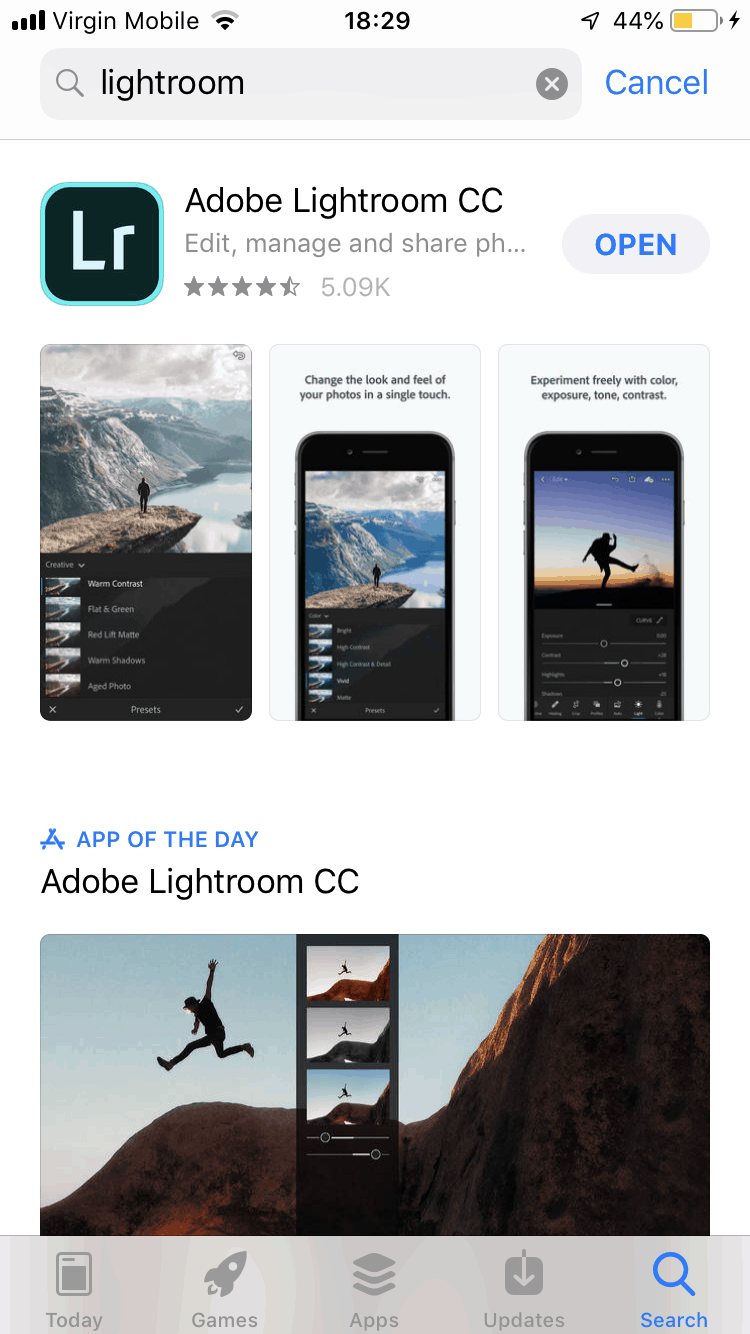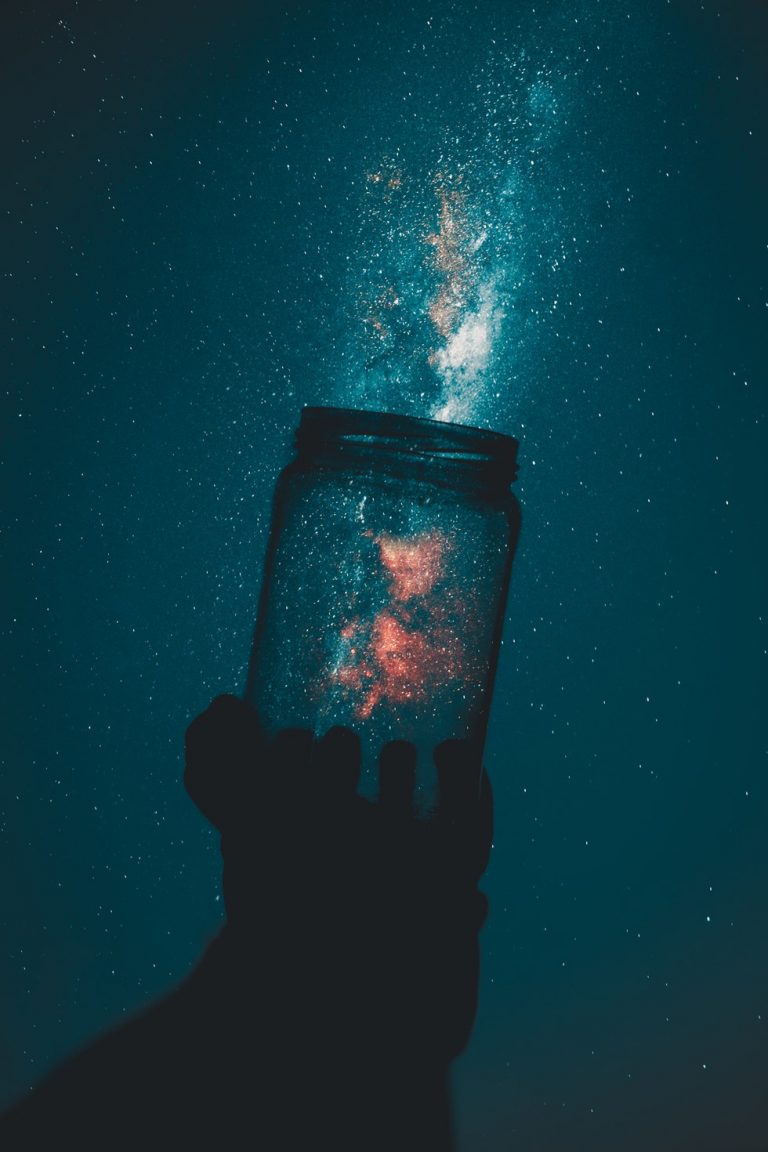Introducing Adobe Lightroom: Everything To Know
Adobe Lightroom is more than just a photo editor. It’s a family of tools designed to use across a variety of platforms — Windows, iOS, macOS, among others — to save, organize, share, and manipulate your entire photo collection.
It blends the basics of a image editor with a quality image management tool, making it perfect for modern photographers. Those thousands of pics you snap with your phone and camera? It helps you get them all sorted for easy viewing, and more importantly, accessibility.
The short story: Lightroom is a RAW converter designed to bring image editing control and management out of the dark ages.
Why Use Lightroom
Lightroom boasts a suite of features designed to make photo-processing frustration-free. It allows you to:
- Convert and manage RAW images
- Organize and label them
- Geotag from a virtual map
- Process and create photobooks
- Apply controls to multiple images
- Work in nondestructive controls (images will always revert to the original)
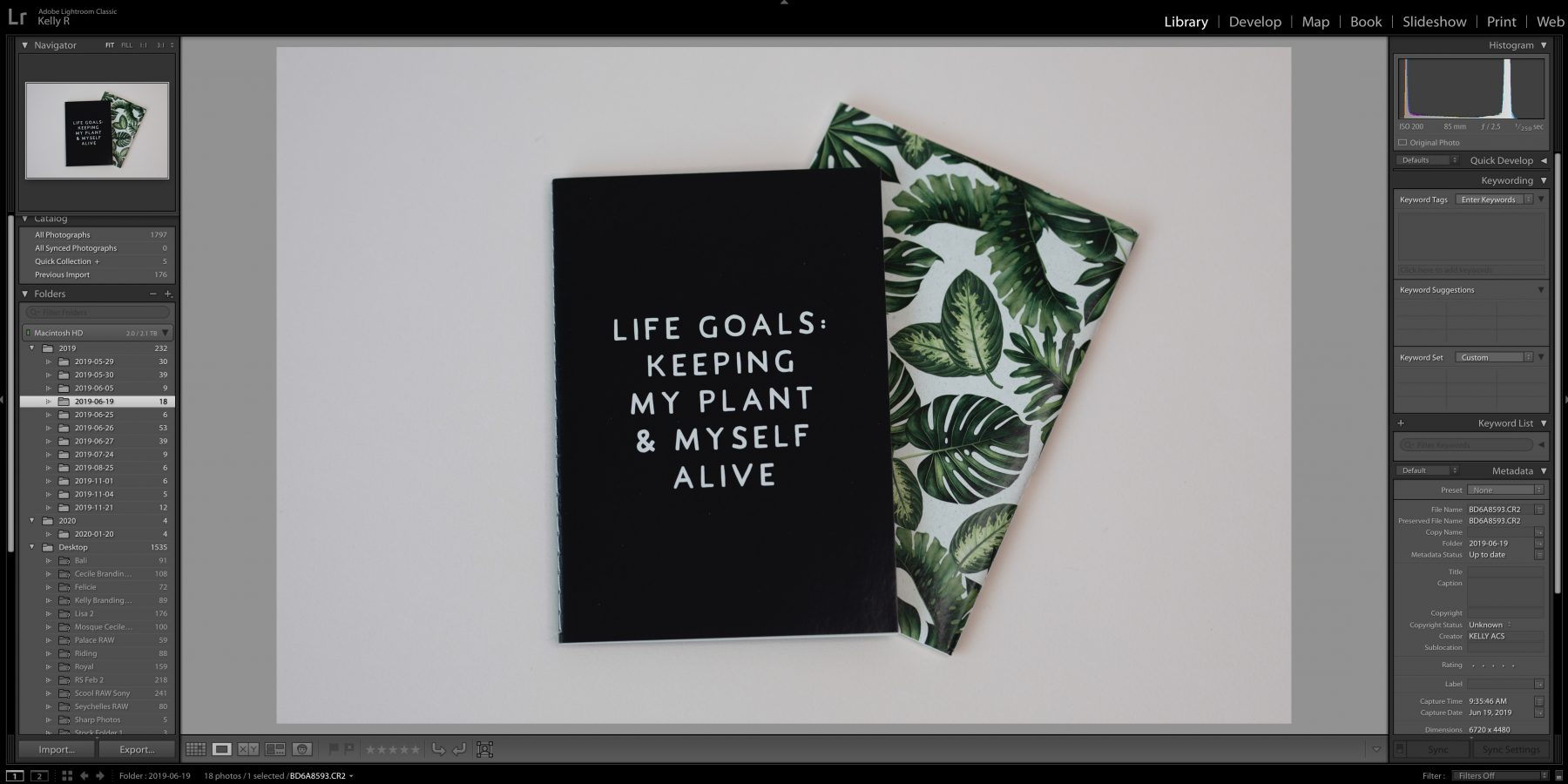
Editing in the Lightroom Interface
Working in Lightroom is like Photoshop, but the execution is very different. It prioritizes controlling with large batches of pictures — think hundreds or thousands of them — all at once.
For example, a wedding photographer can import an image from a particular wedding and immediately apply a prescribed batch of settings to them all at once. From there, labeling, tagging, and organizing is a snap.
- Some basic features include:
- exposure adjustment
- white balance control
- contrast
- shadow/highlight balance
- adjustment brush
- clarity
- precise tone curve
Lightroom Additional Functions
Newer versions allow editors to create photo books right in it, cutting down on exports and keeping everything for a project right in the same place — a win for a simplified workflow.
It also comes with free presets. If you’re a beginner, presets like these help jumpstart your work. If you’re experienced already, they either automate the process or offer better control and inspiration.
You also get:
- crop overlay (nondestructive)
- lens correction (including light distortions)
- spot removal (pinpoint edits)
- graduated filters
Who should use Lightroom?
Photographers that work with straightforward controls across large batches of pictures should migrate over from a place like Photoshop. It’s also critical for editors who want to work with nondestructive edits, keeping the original accessible for later use if necessary.
Introducing Darktable: Everything You Need to Know
Darktable is a free alternative image editing program, but leaving it that doesn’t do Darktable justice. It includes the same mass editing of RAW pictures as Lightroom and all the organizing and control features of the program as well.
One control differentiating Darktable is automation. You can take all those repetitive tasks that slow you down in Lightroom and set them to happen automatically, freeing you up for more in-depth, more specific edits.
Bottom line: It’s a RAW photo editor, organizer, and automation tool.
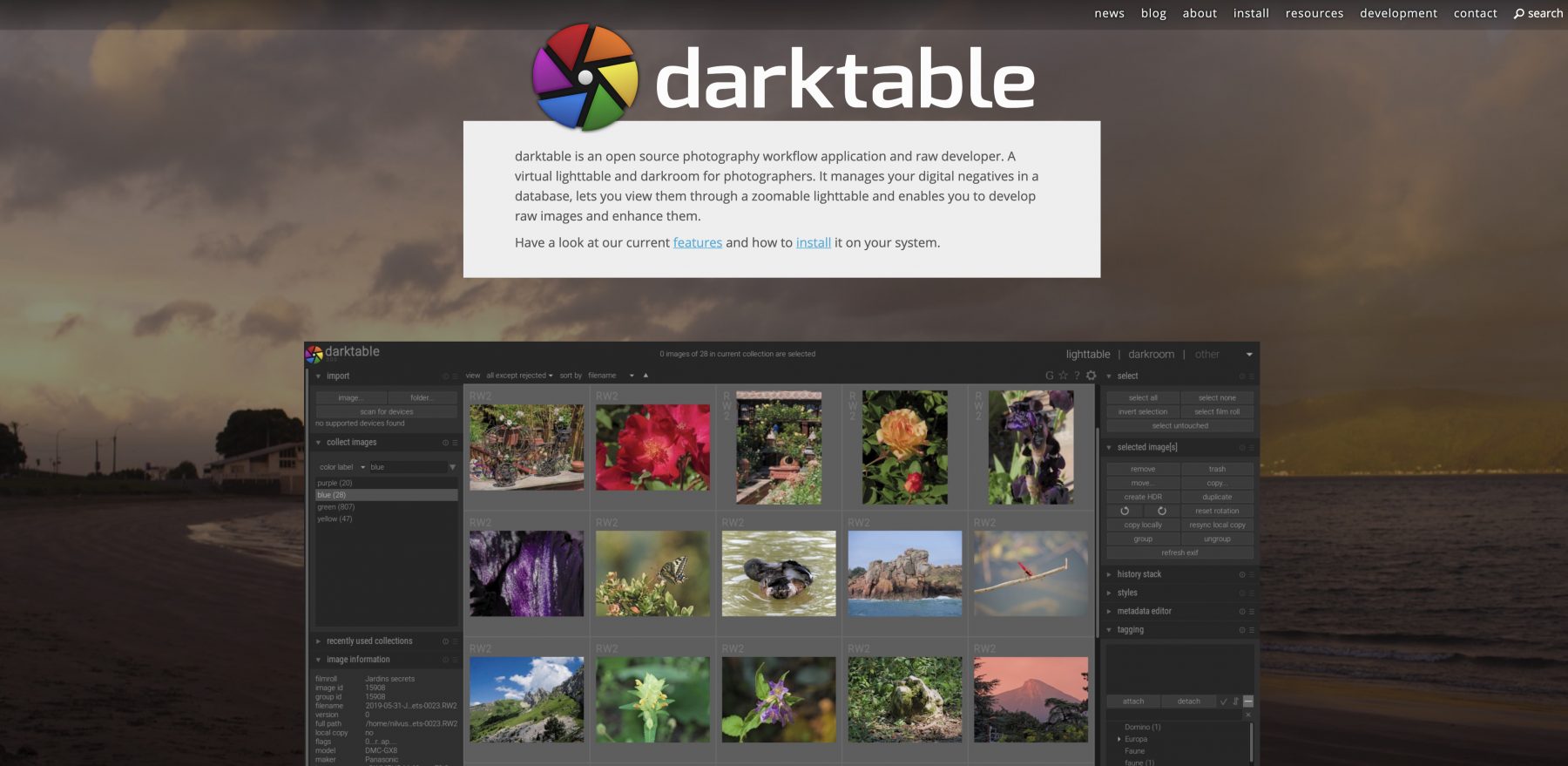
Why Use Darktable
The most important feature of this alternative program is automation. Even though it’s open source program — and many of the latest camera compatibilities may be slower to arrive — it offers plenty of control features, including masking in local adjustments.
It has a lot of tools and punches above its weight class, so to speak, but the tools do require a learning curve. However, youtube videos help and simply working with like tools.
Basic tools include:
- exposure and saturation
- Expouse (a shift in exposure)
- white balance
- contrast
- highlight/shadow balance
- color correction
Darktable Photo Editing Software
It also offers nondestructive edits like some alternatives, preserving the original image if you need it. Working with this program may take some time, but the robust set of tools is a pleasant surprise considering this is a free tool.
You’ll need a few rounds to get the hang of the controls, you probably won’t get it the first time, but the suite offers more than the average for a free tool. The interface is like other paid batch editors.
Darktable Additional Functions
Darktable doesn’t have presets, but you can upload or create your own batch to help make it easier. You do get graduated density tools and grain controls while the grain feature allows you to create vintage film looks for certain RAW photos.
Who Should Use Darktable?
If you don’t have space in your budget for a monthly membership, Darktable control offers RAW processing for free without sacrificing too much of what you love about the paid programs. It provides a robust alternative with a few quick edits and the ability to control and customize tools you use over and over.
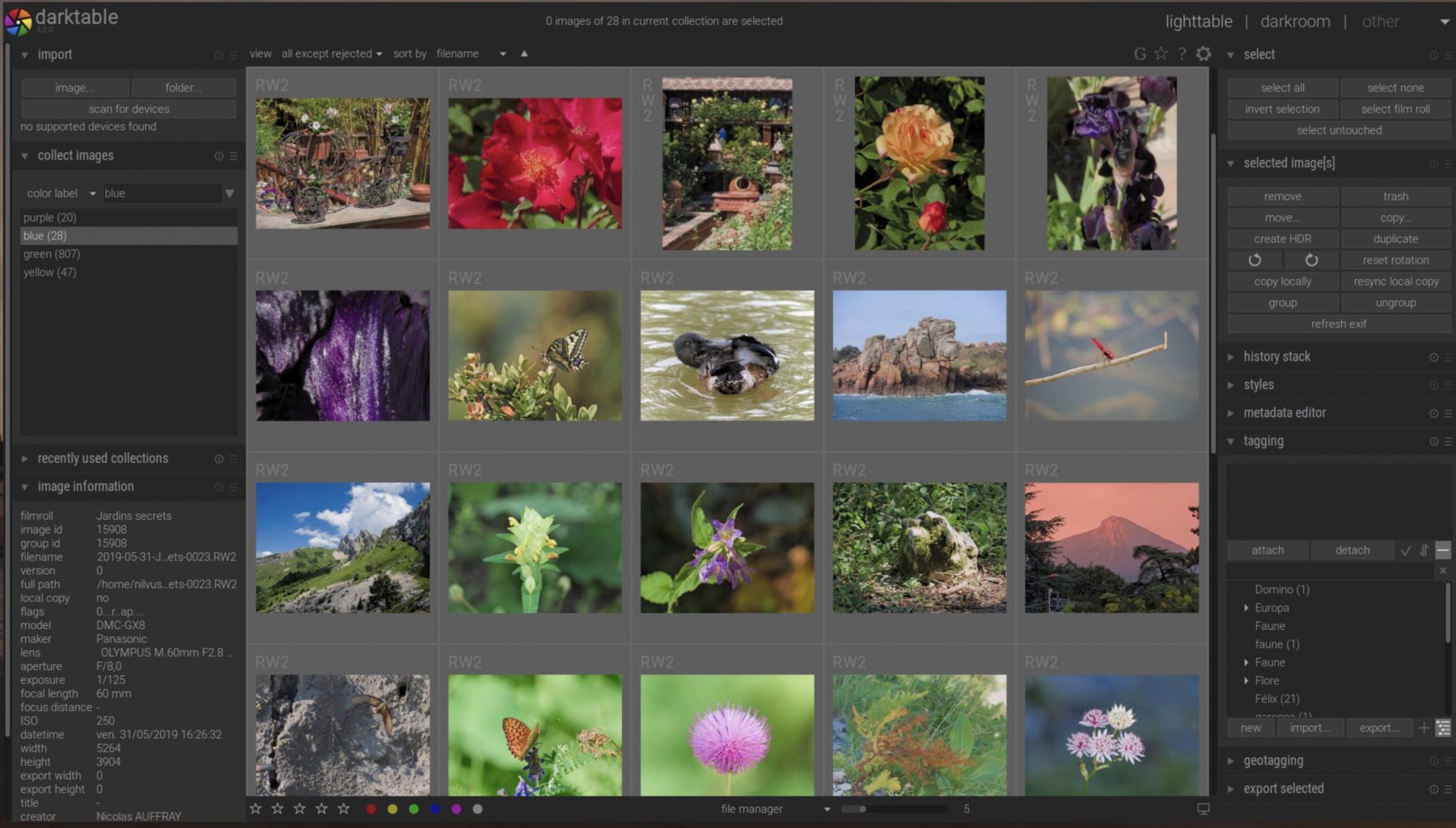
Darktable vs Lightroom: How’s The Interface?
When it comes to Darktable vs Lightroom, the first place where differences pop up is in the interface. Overall, this is going to have a slight intuitive edge.
Lightroom Classic CC 2019
Lightroom includes seven tabs that help organize the work you do. These modules, including Library and Develop, keep the workflow moving. It’s easy to navigate and won’t take much time to find your way around, even if this is your first time.
The dark framework is visually appealing and helps highlight tone in your photographs. Overall, it’s a clean, minimalist design that gently leads you where you need to go and avoids the bloat of other well-known RAW photo editing software tools.
Darktable 2.4.4
Darktable is remarkably similar to Lightroom… until it isn’t. Although the general feeling and tone of both interfaces feel the same, once you get into the details of Darktable, it begins to get a little confusing.
It’s workable, don’t worry. But it’s going to take you a bit longer to get used to it with the menus and layouts here versus with Lightroom’s intuitive UI.
Winner: Lightroom — at least at first
Darktable and Lightroom: What About Keywording?
Keywording function is why you’re here. Without it, you manually organize your RAW photos and hope for the best.
Lightroom Classic CC 2019
Lightroom is the reigning champion of intuitive organization. It gives you multiple ways to organize and store photos, and applying keywords directly at import saves you a ton of time as you’re processing.
The program will suggest these, or you can choose from established sets, meaning you’ll never be at a loss, whether it’s image one or image 1001.
Darktable 2.4.4
Darktable leaves a lot to be desired in this aspect. Darktable gives you “tagging” options but doesn’t offer suggestions. Even the process of finding an image with the keywords again isn’t intuitive, requiring you to click through multiple stages just to find your collections again. It works, and it will organize, just not as smoothly.
Winner: Lightroom by a mile

Darktable or Lightroom: How’s Processing?
Processing photos should be simple and straightforward — otherwise, you’d still be fooling around with Photoshop. Here’s what you need to know.
Lightroom Classic CC 2019
Lightroom’s processing is the definition of straightforward. You easily import and then edit using the “Develop” module, where your choices are intuitive. The speed allows you to edit mostly based on sight, with the controls fading into the background like subtitles on a movie.
You can duplicate pictures for processing variation and quickly see before and afters. You can find edits across pictures, quickly applying them to a series and moving on.
Edits are crisp and clear, giving you truer tones with no black bleed through. Highlights and shadows are natural, even with adjustments. Results are clean, and pictures achieve an overall depth that’s much more difficult to achieve in Darktable.
Darktable 2.4.4
Darktable, unfortunately, isn’t so intuitive. Although it would seem so on the surface, tools and structure of the process are not nearly as smooth as Lightroom and require a heavy curve to become second nature.
They’re certainly robust for free program, but the layout and mapping leave a lot to be desired. Darktable does produce excellent results with color tonality, but you do get some black bleed through. In some cases, this creates a softer image overall, but definition requires more tweaking than Lightroom.
Winner: Still Lightroom
Lightroom vs. Darktable: What Does It Cost?
Professionals making thousands per session may not worry about budget, but many of you do. There’s a drastically different pricing structure with both.
Lightroom Classic CC 2019
You can choose from a tiered pricing plan designed to meet you where your needs are. Plans are lower-cost monthly installments, and each one offers a free trial so you can get your bearings and decide if it’s right for you.
It also allows you to purchase more storage in addition to your plan.
Darktable 2.4.4
Darktable is cross-platform and best of all — free. This price point makes it an attractive Lightroom alternative. It does give you comparable tools and tools, however, and is one way to handle needs on a shoestring budget.
Winner: Darktable — because it’s free

Lightroom Advantages: Who Should Use Lightroom
Lightroom is full of useful tools that are intuitive to use and powerful tools for crisp, clear pictures with depth. It integrates well with your photo editor and batch processes tens of thousands of pictures all at once — a feat of strength necessary for a professional.
Lightroom has the edge over Darktable because of the sheer number of pictures but also because of the intuitive organization tools. It doesn’t do you any good to work with 25,000 pictures if organization is a mess. Lightroom has you covered.
Color quality, shadow detail, and crisp tone correction — everything blends to help you create stunning pictures in way less time than you would clicking through Darktable.
Use Lightroom if you:
- Need to upload massive batches
- Have worked with photo editors before or currently use Adobe’s suite of tools
- Want crisp pictures with uncompromising depth and tone quality
- Don’t mind paying for your tools.
Lightroom Downsides: Who Should Avoid Lightroom
There aren’t too many downsides to Lightroom other than having to be on a subscription plan. It does limit some local printing capability and doesn’t give you a ready choice for which image to upload. Also, there’s no plug-in support at this time, and you won’t be able to get into the program to customize it.
Avoid Lightroom if you:
- Don’t want to pay a subscription.
- Are interested in tweaking the code
- Frequently change platforms
Darktable Advantages: Who Should Use Darktable
Darktable’s cross-platform capability is an excellent Lightroom alternative. It doesn’t matter what system you’ve used; if you decide to use Darktable, you’re covered. No more falling in love with a solution only to be unable to download it because of your chosen platform.
Editors with no budget or dabblers who aren’t willing to invest yet can take advantage of Darktable’s position and have a reliable batch image editor for RAW files.
One significant advantage of Darktable is a free program. If you’re knowledgeable about programming, you can go into the code and modify it for your purposes. While this is helpful only to a niche photography audience, it is becoming more common to have the coding skills to make changes.
Use Darktable if you:
- Only need to make necessary edits, or you’re a beginner
- Are a software nerd AND a photography aficionado
- Work cross-platform or frequently change systems.
- Want a free tool
Darktable Downsides: Who Should Avoid Darktable
The overall UI of Darktable is still a disadvantage for me because I tend to move around a lot, trying to find commands and tools. Where Lightroom presents a simple UI that feels very intuitive, Darktable requires a learning curve.
Keywords are also better in Lightroom, and it also has the overall edge in capability. The details matter here, with Darktable missing some of the shadow detail and allowing some black bleedthrough that affects crispness. Beginners may not notice, but professionals will.
And if you’ve already used Lightroom and are thinking of switching over just because it’s free? Forget it. The UI will only frustrate you.
Stay way from Darktable if you:
- Have used Lightroom before (you’ll notice the clunky UI more and the lack of detail)
- Rely heavily on keyword tagging
- Don’t care about fooling around with open-source programs.
- Have the budget to pay for a better tool
Victory Goes To… Lightroom
Lightroom edges out Darktable here because of the quality and the ease of the UI. It’s a faster and more efficient tool, which pays off when you’re working with the sheer volume of photographs many professionals have.
Darktable is a worthy Lightroom alternative available for free and does feature robust tools like its paid competitor. If you’re a beginner, it’s worth a look. However, Lightroom is going to be a better fit for many photographers overall.