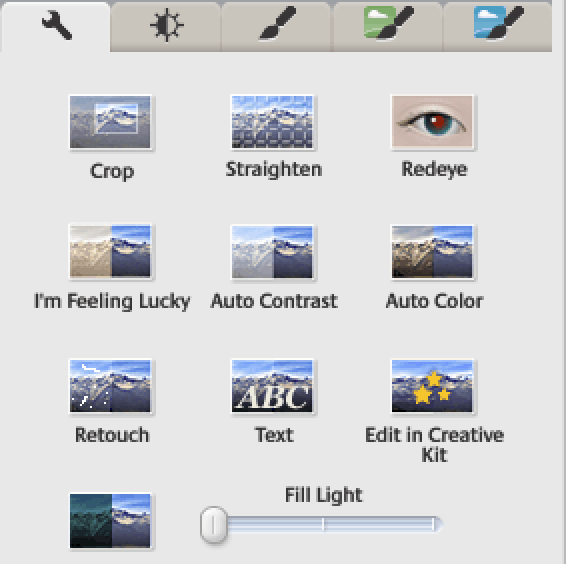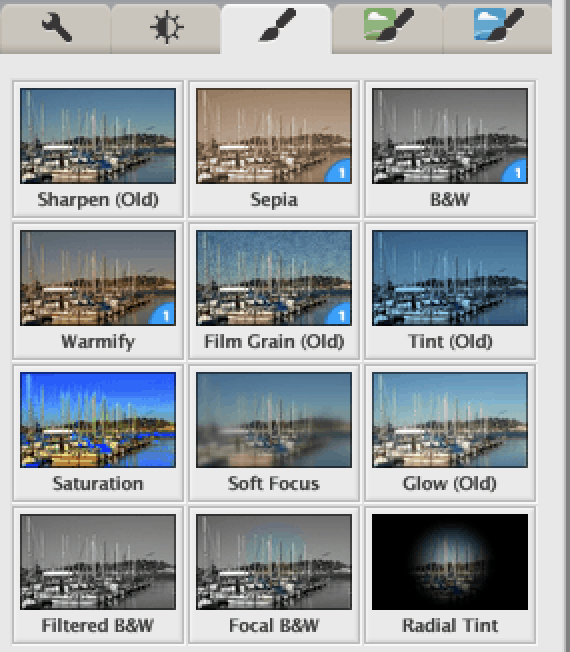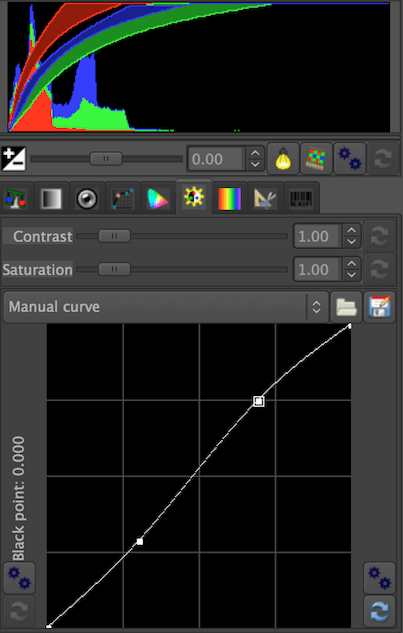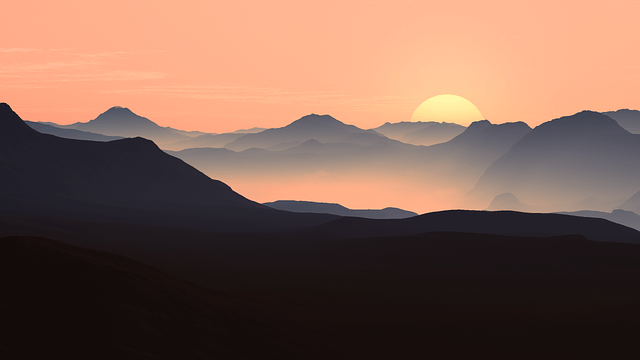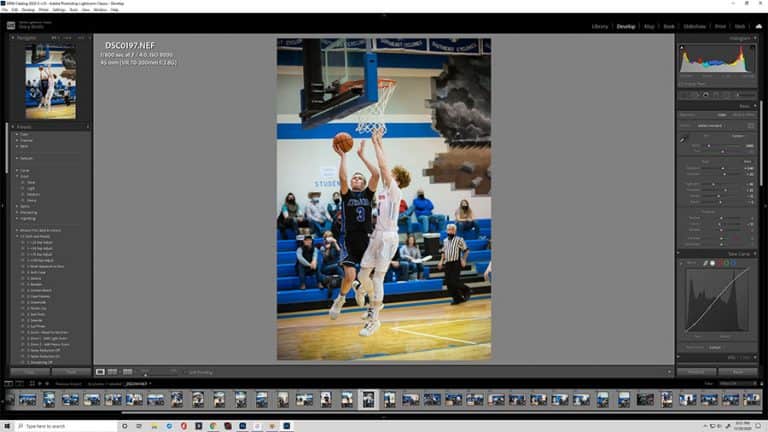The final portion of any any photographers photo shoot is the editing process and fine tuning the photos so they look their absolute best. There are numerous photo editing software programs out there but many applications are expensive. Fortunately there are some free photo editing programs available for you, but are they really any good? This article gives an overview of Picasa & GIMP – 2 popular free photo editing programs. By the end of the article you will be familiar with the interfaces and features of each program so you can easily see which is the right free photo editing program for you – Picasa or GIMP.
Post Processing Control
Photo Editing in Picasa

Picasa only allows the user to adjust 3 basic sliders for exposure adjustments – fill light (mid tones), highlights (bright tones), shadows (dark tones). There is no option for raising or lowering the histogram using more advanced tools such as “curves”, like in other editing programs which give much more control and options for the final image.
Picasa Easy One-Touch Editing
Despite Picasa’s lack of control for advanced photo editing needs, Picasa does a great job at having very user friendly one-touch editing options. Here is a quick glance at editing options available for the user.

Photo Editing in GIMP
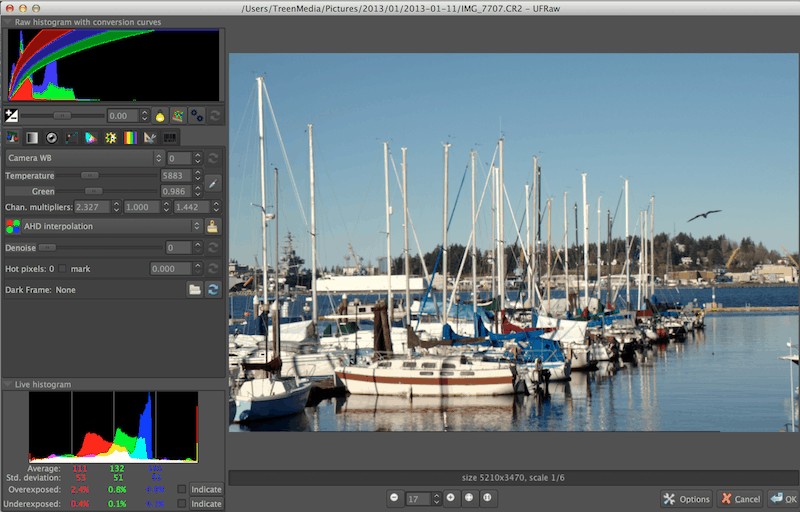
GIMP opens RAW files in UFRaw. This is similar to Adobe’s ACR. In UFRaw you can make exposure edits and white balance adjustments. When done with UFRaw and in GIMP, you can edit, image by image using the same tools you’d be able to in Photoshop. Advanced image editing tools such as “levels”, “curves”, “layers” and more. Do your advanced image wide editing here which include full exposure control and the most precision over your final look of your image. Unlike Picasa which only allows very basic area specific editing – like dust spots, removing red eyes and fixing minor skin blemishes; GIMP has a full range of specific area editing capability.

Quality of Final Image

Original RAW Image (image above)

Picasa
Picasa Final Image – Lacks contrast and detail in shadows & highlights
Without having precise editing control of exposure and tones, the final image results in more overall contrast, having darker tones in the shadows and brighter tones in highlight sections. Since Picasa only has 3 available sliders for exposure adjustments (fill light, highlights, shadows) the resulting final images leave you fairly limited with what portions of the image or tonal areas you can actually adjust.

GIMP
GIMP Final Image – Improved options gives more details but laborious process
In GIMP, the user has much more control over editing the image and gives you the option to do anything. You’ll notice my final image lacks a bit of details in the shadows. However, compared to the above image from Picasa you can see how much nicer and more even the overall tones are in the image. Especially comparing the bright tones on the white sailboat. I am fairly convinced GIMP is just as capable as Lightroom but after a considerable amount of time messing with the program I thought that was as best as I could do under any reasonable time frame.
What else can GIMP do?
GIMP can do just about anything Photoshop can which is more than Lightroom or Aperture. The thing is though, Photoshop takes a lot longer to edit a photo then Lightroom does, and GIMP takes even longer than Photoshop. GIMP has so much more functionality than Picasa and is more similar to Photoshop because it’s built on layers and masks, the foundation of Photoshop. Using layers along with filters, layer styles etc… allow you to do just about anything you need to do – just at a slower pace.
File management
- Importing: Both programs are just as easy. However, Picasa can be set up to automatically find new pictures loaded onto your computer.
- Exporting: GIMP has a lot more options for file types.
- Picture management: Picasa will manage you all your pictures. GIMP has no file management.
- Social Integration: Picasa has the most effective sharing service of any application, including Apple’s Photostream, Dropbox, Smugmug etc.. You can create an album on your computer and add people to it so they can have access. They can then see the pictures on any computer or even their TV with an enabled device. (like a BlueRay player)

Which One is Best for You?
Picasa
- You’re not interested in spending a lot of time editing
- Looking for a tool to make easy, basic edits & adjustments
- You want a quick and easy way to share large sets of pictures with family
- You want a photo management program
- You want a easy way to upload pictures for posting in Google+ or other social networks.
GIMP
- You want Photoshop capability – for free.
- When editing a single image at a time isn’t a problem
- Need to work on variety of file types like: RAW, TIFF, PSD, BMP or JPEG
- When you need advanced image editing control
- Final image quality is the most important thing to you
- When no need for easy sharing of large sets of images
Summary
The truth is, these two programs are often viewed as the primary photo editing programs when looking for a free photo editing program, for that main reason – they are both free. However, their capabilities are very distinct to each of their platforms and in most ways, aside from being free, are like comparing apples to oranges. Picasa is clearly the winner in many areas such as, viewing and ease of quick edits to a large number of photos while having an easy way to store them within Picasa. Picasa also has an easy way to share your photos with family and friends. Of course, Picasa doesn’t score too high at actual image editing capability. GIMP can pretty much be considered the completely free version of Adobe Photoshop, which is awesome because, of all the image editing programs, Photoshop is without a doubt among the most expensive ones.
What GIMP excels at, Picasa struggles with, and what GIMP isn’t as good at, Picasa does significantly better.
In fact, if you’re looking for a completely free photo editing workflow, using both of these programs together could work well. However, if you are serious about your photography and photo editing, you should seriously consider Adobe Lightroom which will do everything Picasa does except much better and faster and just use GIMP on a case by case basis when you need the capability of Photoshop without the expense! Regardless of which program you choose, if you want to improve your photography, definitely grab a copy of the 20 page Ultimate Photography Guide, it’s all kinds of awesome & FREE so you can’t go wrong!
What are you using right now for your image editing? Lightroom? Aperture? Picasa? Gimp? Photoshop? Let me know in the comments below, I’d love to hear from you!
Mark