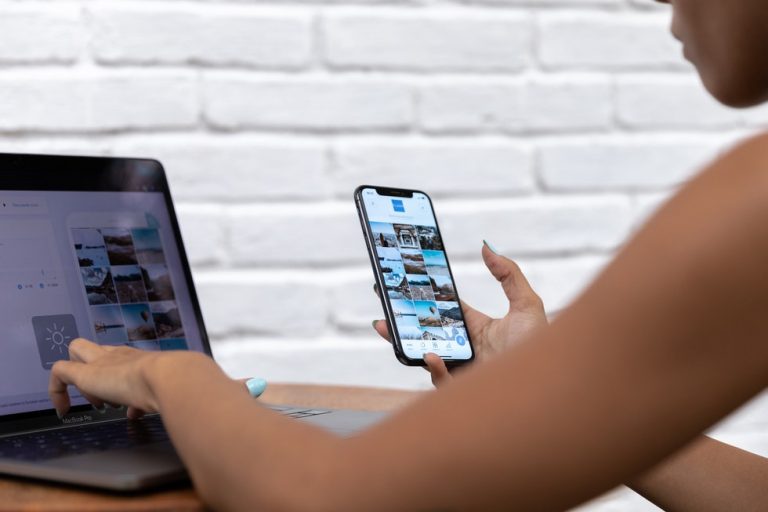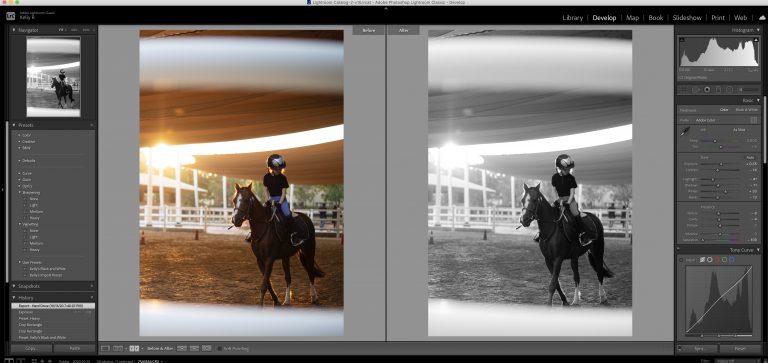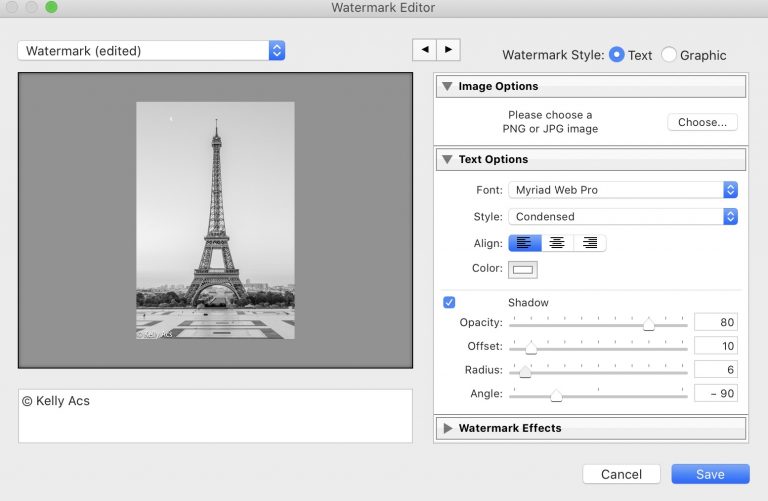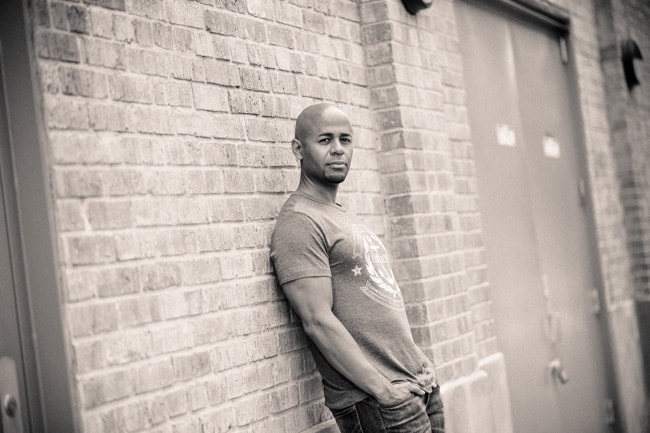If you use Adobe Lightroom to edit or organize your photos, you’ll eventually want to harness the power of presets. And part of employing the life changing magic of presets involves knowing where those presets are housed on your machine. You might want to add new presets to your toolbox or locate presets to create backup files. So you need to know where to find them. Where are Lightroom Presets Stored?
Where Are Lightroom Presets Stored?
There are two quick ways to find where your Lightroom Presets are stored.
Method 1: Preferences
- Open you’re the Lightroom Program. The select Edit->Preferences.
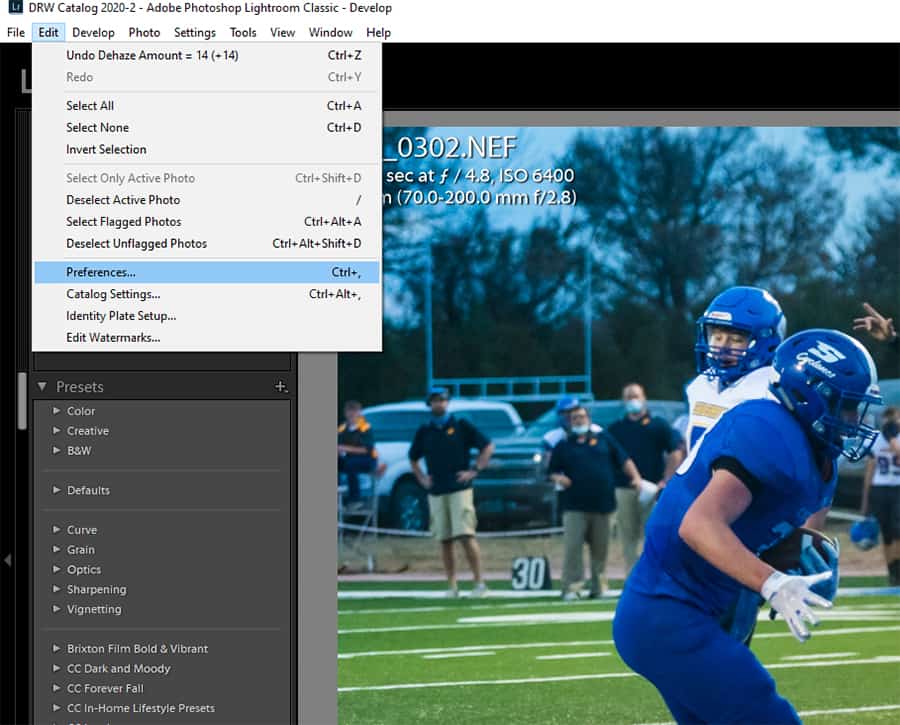
2. In the Preferences dialog box, choose the Presets tab at the top.
You’ll see two buttons, “Show Lightroom Develop Presets,” and “Show All Other Lightroom Presets.” Develop presets are those presets you use to develop the final look of your photograph. They are the changes you make in the Develop module. Other presets would include export presets, watermarks, brushes, etc.
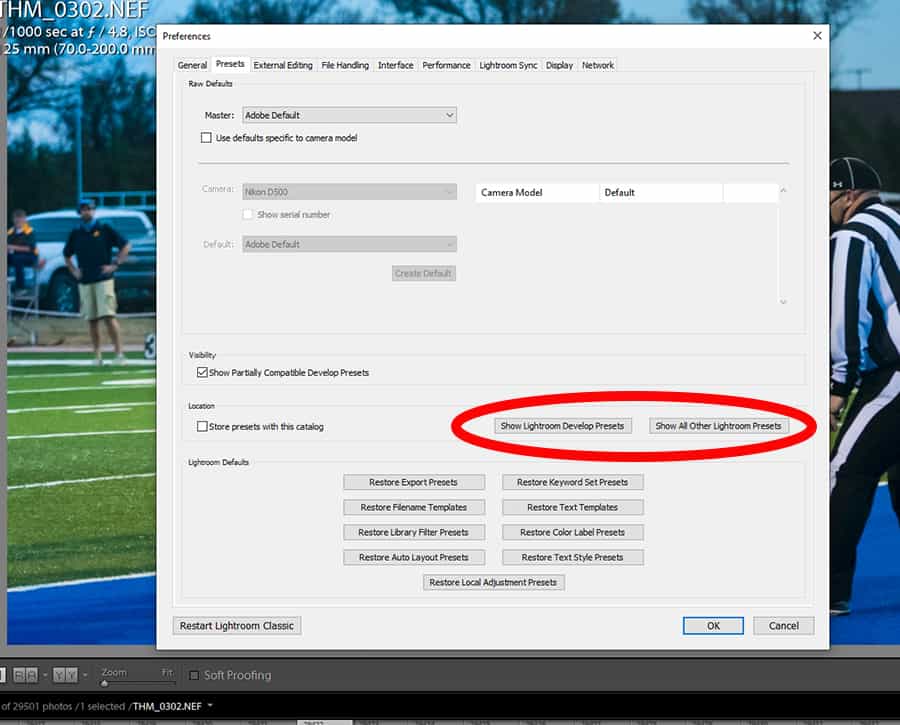
3. Click the button you want. It will open the actual location of the presets file on your computer. That’s where your presets are stored!
SPECIAL OFFER – Discover the secret to adding “wow factor” & retouching your photos, without having to use Photoshop, in only 3 clicks (…even if you’re brand new to editing your photos – guaranteed!)
Join the 54,000 other photographers using our Polished Lightroom Adjustment Brushes Presets Collection and get them here for 80% off!
Method 2: Develop Module
- In Lightroom, make sure you’re in the Develop Module. On the left hand side of the screen, click “Presets,” so the preset section is expanded.
- Right click (Windows) or Option click (Mac) on any specific preset you see listed.
- Choose “Show in Explorer.” This will open up the file location where that preset is stored.
- This only works for Develop Presets. You’ll have to use the first method to see where your other presets are stored.
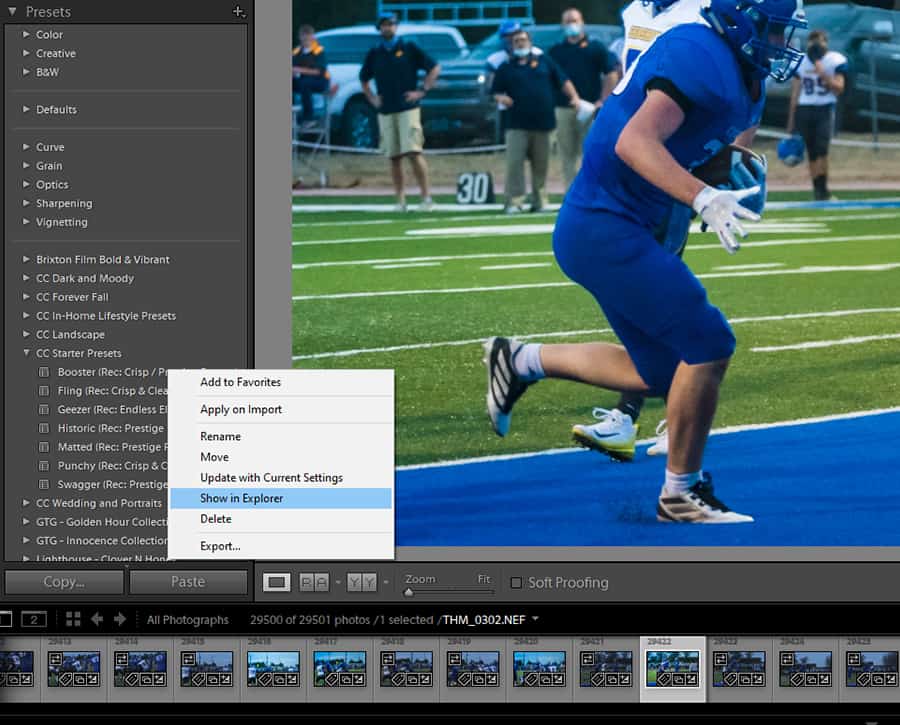
Where Can I Find My Lightroom Presets Folder?
If you prefer a direct approach, you can also use your operating system’s file navigation to access your preset folders directly. The location varies among operating systems, but each system always uses the same location. That made sense, right?
The presets folder may be hidden. If you don’t see them, adjust your operating system settings to show you hidden files as well.
Lightroom CC presets folder locations
- Windows 7: C:\Users\[user name]\AppData\Roaming\Adobe\Lightroom\Develop Presets
- Windows 8: C:\Users\[user name]\AppData\Roaming\Adobe\Lightroom\Develop Presets
- Windows 10: C:\Users\[user name]\AppData\Roaming\Adobe\Lightroom\Develop Presets
- Mac OSX: /Users/[user name]/Library/Application Support/Adobe/Lightroom/Develop Presets
Remember that some of these locations are just for develop presets…export presets, brushes, metadata stuff, etc. may be in a different folder.
Lightroom 6 presets folder locations
- Windows 7: C:\Users\[user name]\AppData\Roaming\Adobe\Lightroom\Develop Presets
- Windows 8: C:\Users\[user name]\AppData\Roaming\Adobe\Lightroom\Develop Presets
- Windows 10: C:\Users\[user name]\AppData\Roaming\Adobe\Lightroom\Develop Presets
- Mac OSX: /Users/[user name]/Library/Application Support/Adobe/Lightroom/Develop Presets
Lightroom 5 presets folder locations
- Windows 7: C:\Users\[user name]\AppData\Roaming\Adobe\Lightroom\Develop Presets
- Windows 8: C:\Users\[user name]\AppData\Roaming\Adobe\Lightroom\Develop Presets
- Windows 10: C:\Users\[user name]\AppData\Roaming\Adobe\Lightroom\Develop Presets
- Mac OSX: /Users/[user name]/Library/Application Support/Adobe/Lightroom/Develop Presets
Lightroom 4 presets folder locations
- Windows Vista: C:\Users\[user name]\AppData\Roaming\Adobe\Lightroom\
- Windows 7: C:\Users\[user name]\AppData\Roaming\Adobe\Lightroom\
- Mac OSX: /Users/[user name]/Library/Application Support/Adobe/Lightroom/Develop Presets
Other “Where Does Lightroom Store” Questions
Now that you know where to find your presets and the preset folders, you might want to find some other Lightroom storage sights.
Where is My Lightroom Catalog?
Your Lightroom Catalog will be wherever you put it. I’m not saying that to be cheeky. Well, not entirely. But when you created the catalog, you told Lightroom where to store the catalog. That might be on your hard drive or on an external drive. So your catalog will be stored someplace different than say, my Lightroom Catalog.
If you’ve forgotten that location, follow these steps to remember where you hid that photographic gold. Use this to locate the ACTIVE LR catalog. Older catalogs will need to be opened individually and located the same way.
- Open Lightroom and the catalog you want to open.
- Go to the top menu and select Edit->Catalog Settings. In the dialog box that pops open, Lightroom tells you exactly where you left your catalog.
- Click “Show” and it will open the location in your file management system. Now if only it could help me find my car keys.
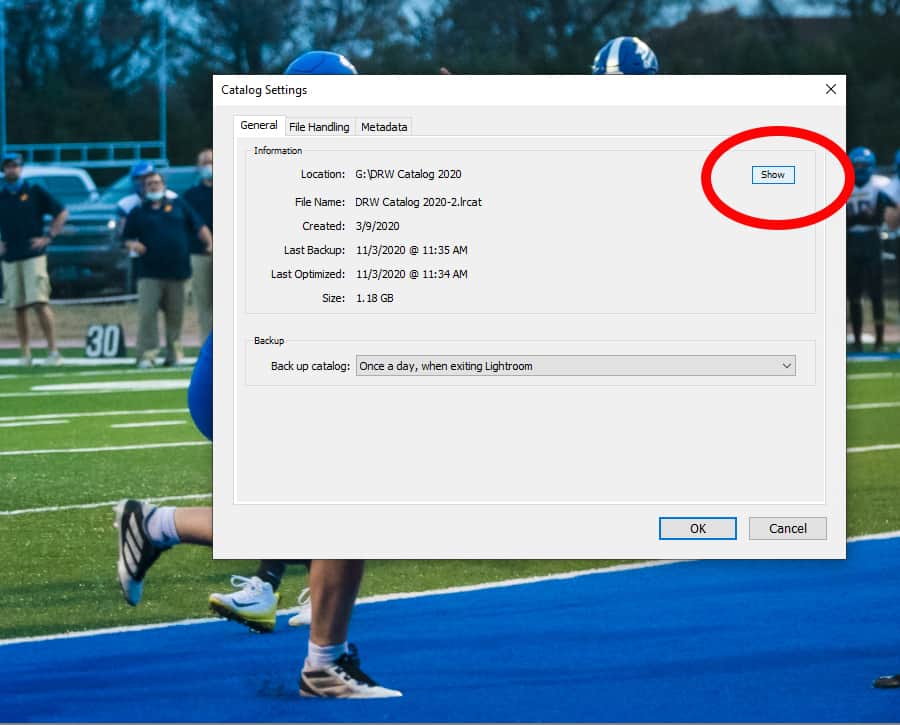
Where Does Lightroom Store Photos?
And last but not least, where in the world does Lightroom store photos? Short answer?
It doesn’t.
Lightroom doesn’t actually store your pictures or really even edit them. Instead, it creates a log of the changes you want to make within Lightroom, then applies those edits to the image upon export.
The long answer, then, is your photos are stored wherever you told the computer to store them. Lightroom simply “points” to that photo in the program. To find where that is, you can right click on any photo within Lightroom (Option Click for you Mac lovers). Then choose “Show in Explorer.” You’ll see where that specific folder was located.
SPECIAL OFFER – Discover the secret to adding “wow factor” & retouching your photos, without having to use Photoshop, in only 3 clicks (…even if you’re brand new to editing your photos – guaranteed!)
Join the 54,000 other photographers using our Polished Lightroom Adjustment Brushes Presets Collection and get them here for 80% off!
Other Questions?
Other questions? Check out these tutorials!