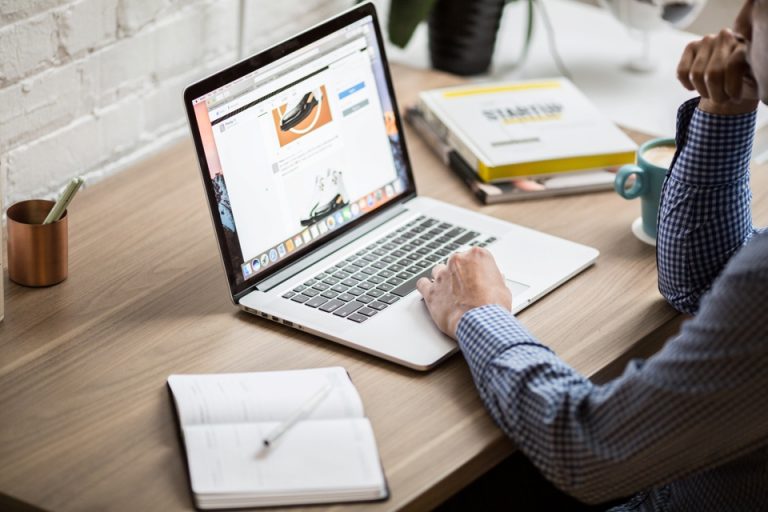Even if you’re new to photography, it likely won’t take long before you hear the terms 8-bit image and 16-bit image. They each play an essential role in the size, appearance, and quality of your images.
However, despite what many people think, the higher numbers aren’t always better. Both 8-bit images and 16-bit images have benefits and disadvantages, depending on your specific needs. Today, let’s dive into the details about 8 or a 16-bit image and cover both the pros and cons.
An Introduction to Bits
If you’re like most people, you’ve probably heard the term used before, likely in connection to your computer, but don’t know what it means specifically when they use it to talk about an 8 or 16-bit image.
It’s a portmanteau of the words “binary” and “digit.” It’s the smallest, most basic unit of information in a computer. Eight of them make what’s called a byte.
Tonal Variation in Photography
The next important concept you need to know is tonal variation.
All colors have a tonal range, which is another word for shade. Mainly, a tone or shade refers to the lightness or darkness of a color.
For example, when you photograph an apple, it doesn’t appear as a solid, consistent shade of red. Instead, the apple will have a gradient of light and dark red tonal values, as well as red green and blue, that vary based on the light source, shadows, camera capabilities, and other factors.
When viewed with the naked eye, colors have a practically unlimited number of shades. A million colors are just the beginning! However, limitations occur when capturing a subject with a camera and transferring it to a digital file. Once it becomes digital, the tonal value refers to the total shade variations available for each color.

How Tonal Variation Relates to Bits
Let’s put the two concepts together. When comparing eight and sixteen, here’s a closer look at their differences and similarities regarding tonal range.
RGB vs. CMYK
Graphic design, including design work, uses one of two possible color profiles:
- RGB (Red, Green, and Blue)
- CMYK (Cyan, Magenta, Yellow, and Black)
They’re both capable of creating a wide range of color palettes, and in many cases choosing between the two is an issue of personal preference. However, RGB is more widely used than CMYK.
JPEG and RAW
Digital images are typically saved in one of two file formats:
- JPEG
- RAW
JPEG is a universal file format supported by practically all types of images editing software. They’re mid-size images files that retain lots of detail but don’t take up tons of storage space. All JPEG images are eight bits.
RAW files are considered the more high-end file format. The file format doesn’t process images, so you have tons of material to work with during editing. On the downside, RAW files are often large. The bits are either twelve or sixteen.
What is 8 Bit?
Now we’re ready to connect all of the above concepts together by learning about eight and 16 bits. Let’s start with learning about the smaller images size.
It contains 256 shades for each color. For example, an eight bits color CMYK file can display 256 shades of cyan, plus 256 of magenta, and so on. When you add all those together, you have a whopping 4.29 billion different color shades.
What is 16-Bit?
16-bit images adds exponentially more possible shades for each color. Using a CMYK profile, each color in the Image has 65,536 tonal values. A total of 28 billion color shades are available. Tonal values add color bit depth to the composition.

Should I Use 8 Bit or 16-Bit?
After comparing 8 and 16-bit images, you’re probably wondering which one you should use. Which provides the most bit depth? The answer is both.
Whenever possible, shoot your images in the larger format using the RAW file format. Although that takes up more storage space, you capture significantly more data. As a result, you have far more freedom when editing. JPEGs tend to muddy quickly, but RAW files don’t have that problem.
However, you don’t have to keep images in 16-bits RAW. Converting the large file to the smaller type is usually simple and results in no significant degradation of the image or bit depth. When comparing 8 or 16-bit image, the former type has two advantages:
- It takes up less storage space
- It more accurately reflects digital images when printed
When comparing the two types, don’t assume the bigger number is better. Although 16-bit image mode is great for editing, most images are converted to eight before printing and storage.
How to Check the Image Type
You have an image but aren’t sure about its size. Fortunately, checking it is easy.
First, check the file type. If it’s a JPEG, you know the image has eight bits colors. That’s the easiest and fastest way, but it only works for JPEGs.
Next, you can also use Photoshop. Open the image. On the top menu, click on Image and then Mode. You’ll see a list of Bits/Channel options with a checkmark next to the setting of your image.
Pretty much all major image editing software makes it fairly easy to determine what file size you have.

Converting Images to Different Bit Types
You can convert any 16-bit image to an 8-bits image, but you can’t convert images the other way.
A 16-bit image file can store a 16 bits amount of information. If you convert an eight bits image into the larger size, there’s no new information to add to the new file. Instead, the file is only half-used, with eight bits to hold the image and the remaining section containing only empty space.
However, turning a 16-bit image into 8-bits images is a much better process overall. It doesn’t damage the original image. In almost all cases, you’ll notice no downgrade in quality or bits color with the eight bits image, unless the original has an extremely high level of gradients.
Plus, converting an eight bits image to a larger size in Photoshop is usually easy. Here’s how to convert a file to eight bits in Photoshop:
- Open the image in Photoshop
- Click Mode under the Image tab
- Click 8 Bits/Channel from the three available options
Even if you’re not a Photoshop pro, you’ll likely figure the conversion process out quickly!
Final Thoughts
Choosing between the two file sizes can feel technical, but it’s usually fairly straightforward. While the larger file size captures more information, it’s usually only used for editing. Saving your files as Eight bits in Photoshop helps with storage and printing with no significant decrease in bit depth or quality.